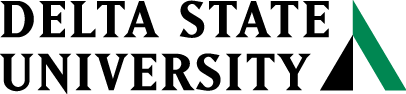DSU Online FAQs
- What is DSU Online Services?
- What is available through DSU Online Services?
- Who can use it?
- What browsers can I use?
- When is it available?
- What is a “Student ID Number”?
- How do I find out my DSU 900# Identification Number?
- How do I login to DSU Online Services?
- What can I do to protect my records?
- How secure is my information on Web for Students?
- What if the information shown in my student records is incorrect?
- What effect does a hold have?
- I am getting “This session has expired”, sometimes after only a few seconds.
- Why does my browser try to download a file named tsrvweb.exe when I click a link?
DSU Online Services is an integrated system of Web pages that uses the World Wide Web to give students access to their records over the Internet. This DSU enterprise system uses Ellucian’s Banner Administrative ERP. Ellucian is a global information technology solutions company, currently serving more than 1,600 education clients worldwide. You can access the student system at DSU Online Services.
What is available through DSU Online Services?
- Request admission documents
- Register and add/drop (when the registration schedule allows it)
- View your midterm and final grades
- View holds that have been placed on your records, and who to see about clearing the holds
- View your institutional transcript
- View your class schedule
- View a summary of your student account (bill)
- Pay tuition & fees by credit card (Discover, MasterCard, Visa)
- View the status of Financial Aid documents submitted or needed
- View and accept your financial aid awards
- View your financial aid academic progress
- Change your Personal Identification Number
- View and update your e-mail and mailing addresses
- View your advisor’s name
Who can use it?
Currently registered and former students can use this system.
What browsers can I use?
It is highly recommended that you use one of the following browsers
All major browsers including Firefox, Chrome, Internet Explorer and Safari are supported
When is it available?
DSU Online Services is available 24 hours a day, 7 days a week.
What is a “Student ID Number”?
Student ID (DSU 900 ID#) is a unique number that is assigned to each student. This number is used for all communication and correspondence on the campus with both administrative and academic offices. Protect this information as you would your social security number.
How do I find out my DSU 900# Identification Number?
- Select “MyDSU” from the www.deltastate.edu homepage
- Select “Access DSU Online Services”
- Choose “Login”
- Enter your Okramail username and your associated password
- Advisory: You will be required to use your Delta State University ID Number when working with any office on the campus. Protect this information just as you would your social security number as it is unique and identifies you to the campus. For more information on keeping your information secure, see Computing Safety Tips.
- Choose “Student Services and Financial Aid”
- Choose “Registration”
- Choose any link except “look up classes to add” and your 900# will display in the top right corner of the screen or you can contact the Registrar’s office at 662-846-4040.
- Select “MyDSU” from the www.deltastate.edu homepage
- Select “Access DSU Online Services”
- Choose “Login”
- Enter your okramail username and your associated password
What can I do to protect my records?
- Don’t reveal your PIN to anyone and protect the use of your Student ID Number.
- When you are finished, log off from DSU Online Services (click the Exit button) and exit from the browser.
- Change your PIN once you receive it, and at least once a year thereafter. Some choices of Pins are more secure than others; less secure (i.e., easily guessed) Pins include: Birth date, phone number, address, and zip code; 000000, 999999, 123456, etc.
- The PIN Verification screen shows the date your records were last accessed via DSU Online Services. If this date does not match the date you last logged on, it is possible someone else has accessed your records. Please change your PIN immediately and report this incident to Technology Help Desk in Bailey Hall 114.
How secure is my information on Web for Students?
- Information is encrypted before it is transmitted over the Internet using SSL technology.
- A valid Student ID Number and PIN must be provided before access to any information is allowed.
- Data is encrypted before it is passed between the web server and the computer.
What if the information shown in my student records is incorrect?
Contact the Registrar’s Office in Kent Wyatt Hall.
What effect does a hold have?
A registration hold prevents you from registering, adding, and dropping classes. A transcript hold prevents you from getting an official transcript, and from receiving your grades in the mail if you choose. A transcript hold is set by the business office and usually can only be cleared by paying the balance on your account. Only the office that entered a hold can clear it.
I am getting “This session has expired”, sometimes after only a few seconds, or soon after I verify my PIN.
Sometimes, simply exiting and restarting your browser will clear this error.
- Your DSU Online Services session was left inactive for too long
- You are double clicking instead of single clicking.
- Your PC is running Web accelerator or download accelerator software
If you have purchased or downloaded one of these accelerator programs, please uninstall or disable it. - Excessive system load
The system could not respond to your request within a reasonable period of time. - You pressed your browser’s Stop button or the Esc key, then clicked a link
Interrupting Web for Students while it is working on your request requires that you log back in. - You are behind a firewall
As a security measure, DSU Online Services builds a key to identify you and your session. This key includes your IP address. If you are coming through a firewall, it is possible that your internal address will be translated to a different external address each time you leave your site. If this happens, DSU Online Services views it as a security breach and tells you that you must log in again. To solve this, see the Office of Information Technology to get a static IP address or map to a static translation. - You double-clicked a link
Links should be clicked only once. - You are using Internet Explorer
This usually happens with IE. The solution is to clear the browser’s cache. (Usually tools, options, delete files.) Do this and then close and re-open the browser and try to login again. Sometimes you have to re-boot to get the browser to give up (it’s non-persistent cookies). Netscape usually does not have this problem.
Why does my browser try to download a file named tsrvweb.exe when I click a link?
This can happen if “download accelerator” or “web accelerator” software is installed on your PC. It can also be caused by a broken HTTP proxy server at your Internet Service Provider’s site. Also, you may have upgraded your browser from a version in which you specified to “always download EXE files”, and the new version doesn’t permit you to reverse this setting.