Something on the site isn’t working, who do I contact?
Click the Help button in the left global navigation menu to contact the 24-hour campus Help Desk at helpdesk@deltastate.edu.
I don’t see my course(s) in Canvas.
Click on Courses in the global navigation menu (left, green) and then click the All Courses link. Current courses will be listed at the top. If the course is listed but is inaccessible this means that the instructor has not published the course and you will need to contact the instructor. If the course is not listed in Courses please call the Registrar (662-846-4040) to confirm registration.
When I go to access my quiz or assignment it says “Unauthorized,” who do I contact?
Contact the instructor via the Inbox.
I need special accommodations for online testing and to access course materials, who can help me?
The Office of Disability Services can be reached at (662) 846-4690. They will assist with providing approved accommodations’ requests, as well as provide other services for you such as tutoring and counseling.
I’m falling behind on my coursework and may need some extra time in the course, what should I do?
Message your instructor using the Inbox to schedule an individual appointment to discuss your needs.
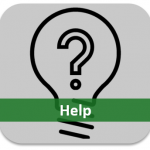 For assistance using Canvas, please refer to the Canvas Student Guide. If you experience technical difficulties, or need technical assistance with this course, please contact OIT’s Help Desk via email at helpdesk@deltastate.edu or by phone at 662-846-4444. Please include the course name and your 900# when contacting the Help Desk.
For assistance using Canvas, please refer to the Canvas Student Guide. If you experience technical difficulties, or need technical assistance with this course, please contact OIT’s Help Desk via email at helpdesk@deltastate.edu or by phone at 662-846-4444. Please include the course name and your 900# when contacting the Help Desk.
 Home Icon: Designed to return to the course home page
Home Icon: Designed to return to the course home page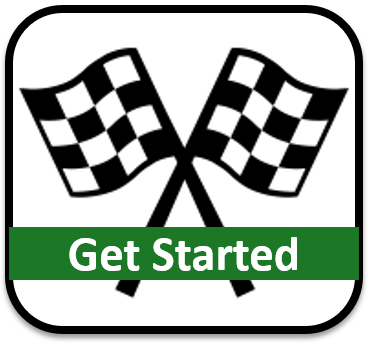 Get Started Icon: Links to a page providing information on how to begin the course
Get Started Icon: Links to a page providing information on how to begin the course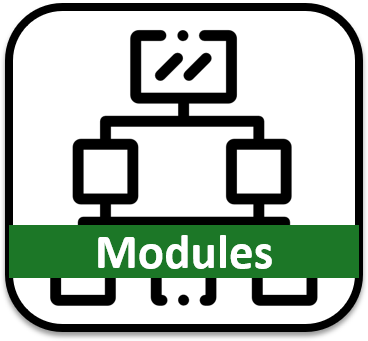 Modules Icon: Leads to the full list of course modules; return to a specific module
Modules Icon: Leads to the full list of course modules; return to a specific module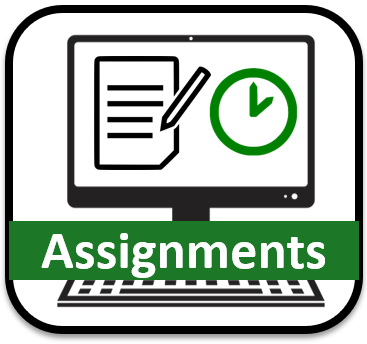 Assignments Icon: Leads to the full list of course assignments and details
Assignments Icon: Leads to the full list of course assignments and details Instructor Icon: Link to the Instructor page with a more detailed professor profile
Instructor Icon: Link to the Instructor page with a more detailed professor profile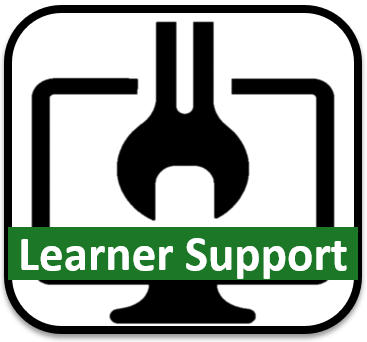 Learner Support Icon: Link to a page with University support resources and policies
Learner Support Icon: Link to a page with University support resources and policies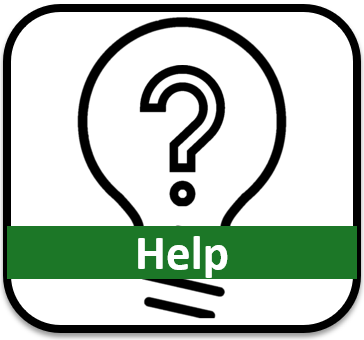 Help Icon: Link to a page with technical guidance in Canvas (multimedia, FAQ, etc.)
Help Icon: Link to a page with technical guidance in Canvas (multimedia, FAQ, etc.) Syllabus Icon: Leads to page containing course syllabus and course summary
Syllabus Icon: Leads to page containing course syllabus and course summary